
TUTORIALS
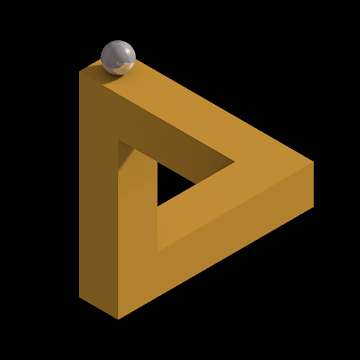
Tips & Tricks to Enhance Posts On The Bushwacker Blog
As Well As WGT Forums
As much as I would like to take credit for the awesome content on this Tutorials page, I cannot. The credit goes to fellow WGT'er Scott Hope. Just gazing upon his WGT Profile Page is enough to bear witness to his talent in coding, which you can see here for yourself.
I will, however, take credit for consolidating and organizing Scotts' forum posts and recreating and tweaking the content here. These will teach how to enhance posting text, images, and YouTube videos on WGT forums and CC blogs (and elsewhere). I hope you find it as useful as I do.
Oh, I also 'snatched' the coding off of WGT's website inside Scotts' Profile page for his display of golf replays. I reconfigured it to use here on The Bushwackers website for our own WGT Replays.
Many thanks to Scott for his tutorials.
Find more tutorials on his YouTube Channel and WGT Forums.


USE BULLETIN BOARD
TO ENHANCE YOUR POSTS
With Bulletin Board code there is no need to delve into the HTML editor, it can all be implemented from within the message editor.
-
To colour a bit of text you just have to do this...
[color=red] I want this text red [/color]
I want this text red
...the brackets for the code have to be the square ones by the way.
-
To change the size of your text is equally simple...
[size=20px] This text is large [/size]
This text is large
The size unit, px in the above example, can be either px (pixel) % (percent) pt (point) mm (millimetres) or em.
-
Changing the font is again, very similar...
[font=embassy bt] This is a different font [/font]
This is a different font
-
Text & picture alignment, again, very easy...
[right] This text is right aligned [/right]
This text is right aligned
[center] [/center]
...with alignment you have the three basic options, left, right and center.


-
If you want to make an email address clickable, all you need to do is surround it with the email tag...
[email] members@worldgolftour.com [/email]
Bushwacker Note: it essentially does this: mailto:members@worldgolftour.com and will automatically open your default email client.
-
You can also make a web address into a clickable link by adding the url tag, but the web address has to be complete, from the protocol ‘http’ to the domain ‘.com’. For example...
[url] www.wgt.com [/url]
...does not work, but...
[url] http://www,wgt.com [/url]
...will.
Have fun. : )

tips for posting videos
Changing the size of a video is relatively straightforward but changing just the width value alone has no effect on the size of the posted video. You could put a value of 100 or 1000 in the width box and the video would always be posted the same size.

To effect a change in size you need to specify a height value too, and seeing as how most videos these days are widescreen, a good starting point to complement a width of 450 pixels, is 275 pixels high, which represents an aspect ratio of 16:9 (I've included 25 pixels extra height to allow room for the play controls). If you wish to autohide the progress bar / play controls etc (see next paragraph), then you only need a height of 250 pixels.
For auto-hiding the controls mentioned above, you can add the text
?autohide=1 to the end of the URL as shown in the above picture, the controls will then disappear off the screen during playback like they do in fullscreen mode on Youtube.
If you want to post a music video or other audio that has uninteresting visuals or perhaps a still picture that doesn't add anything to the auditory experience, then you can reduce the video window to show just the progress bar & controls. Set the dimensions to between 100 ─ 450 for the width and 34 for the height, and add ?autohide=0 to the end of the video URL, to force the controls to display.
It's also possible to specify a start and end time if you don't want the entire video to play. The time values should be added as seconds, as shown in the example below which has a start time set at 3 minutes (180 seconds) and end time set at 5 minutes (300 seconds).
http://www.youtube.com/watch?v=8tPnX7OPo0Q?start=180;end=300
When posted to the forum the progress bar will display something like this...

If the YouTube logo on the controls bar is clicked to watch the video on the host site, the end time will not function, but the start time should.
If the YouTube logo on the controls bar is clicked to watch the video on the host site, the end time will not function, but the start time should.To make both the start and end times work with a fullscreen video, then a link, with a small modification to the video URL, is only way I could get this to work. Add your start and end times to the URL as before, and in addition, replace the watch?v= part of the URL with v/ to change it from...
http://www.youtube.com/watch?v=8tPnX7OPo0Q?start=180;end=300
to...
http://www.youtube.com/v/8tPnX7OPo0Q?start=180;end=300.
Then use that to create your link.
Just a reminder about YouTube links...
...the share links (red box in the picture below) will not work if you want a video to play on the WGT forum, use the video URL (green box in the picture below) instead.



Sun, Sep 14 2014 1:58 AM
I have noticed in my time here that many profile pages contain videos, music videos mostly, sometimes quite a few and stacked above each other. Now, probably most of you have encountered YouTube playlists, where you click on one video and a whole lot more play in sequence and I thought that would be a cool idea for, not only peoples profile pages but for the forum too, possibly the music thread more than anything else.
Well, I tried to embed a YouTube playlist in the forum and didn't have a lot of luck to be honest. : ( But, as with a lot of things, you discover something while messing about with something else, and when I was playing around with the YouTube embed code, it was then that I discovered how to make a playlist. : )
Anyways, enough going round the houses, here's what I did. The important bit in all this is extracting the video ID from the video URL. A typical video URL looks like this and the important bit, the ID, I've coloured red.
https://www.youtube.com/watch?v=DlM5l4fUJ9o
It's this ID that is different for every YouTube video, and so for every video that you would like to have in your playlist, you need its ID.
Once you have those ID's, then creating the playlist is, I would say, relatively easy, but then I've done it a few times so I guess I have an advantage in that respect.
Probably the best way to go about it is to post one video to start with, in the normal way, using the insert media button above the message box, that will give you this text in the message editor before you post it, (I've highlighted the ID again to show you where it is)...
[View:http://www.youtube.com/watch?v=DlM5l4fUJ9o:550:0]
...the numbers after the ID are the width and height values that appear in the insert media dialogue box.
The next step is to modify the above URL to add in the playlist. First, type a question mark after the ID, then type in playlist= so then you have it looking like this, (I've forced the forum to display it on one line so use the scrollbar to see it all)...
[View:http://www.
youtube.com/watch?v=DlM5l4fUJ9o?playlist=:550:0]
The next thing to be added is the ID of your second video. Here is the URL of my second video, from which I'll extract the ID...
http://www.youtube.com/watch?v=4gV6wI6te5E
This second ID needs to be added after the playlist= so it looks like this...
[View:http://www.youtube
.com/watch?v=DlM5l4fUJ9o?playlist=4gV6wI6te5E:550:0]
I was going to say 'and that's all there is to it', but I seem to have typed out rather a lot. Anyway, I hope that some of you might like to have a go at this, but if not, it'll be a reminder for me how to do it. : )
Oh, one last thing, if you put more than one video ID after the playlist= then they have to be separated by a comma, and when you post the video, the controls should look something like this...

Good luck ; )
Here's some geeky picture posting tips.
The width/height value you enter in the Insert Media dialogue box, will be the maximum size of your image and it is advisable to enter only a height OR a width value, not both. If your picture is larger than any dimension value you enter, the mage will be reduced to this value, if the image is smaller than any value you enter, then it will be posted at its original size, it will not be enlarged.
Once your picture is in the post box (but before you actually click the post button) you can adjust the size by highlighting the image (clicking on it once) and clicking the Edit Image icon. The desired width/height value can then be entered into the dimension boxes but, by entering only the width OR the height value, the picture's aspect ratio will remain the same as the original image.
By resizing the image this way you can adjust it up to the value that was entered initially in the Insert Media dialogue box, you can't make it larger than that value unless you edit the HTML code or repost the image with a larger size value in the Insert Media dialogue box.
One advantage of this method is that you can vastly increase the size of small images that would otherwise remain small, irrespective of the value typed into the insert media dialogue box.



